There are a lot of reasons you might want to use a PS4 controller on Steam. Maybe you prefer to sit back or play from your bed instead of being hunched over your computer. Maybe you like having a smaller amount of buttons, or find aiming a bit easier with an analog stick. Maybe you just bought a game that works best with a controller. Whatever the case, we’re here to walk you through how to use a PS4 controller on Steam, including:
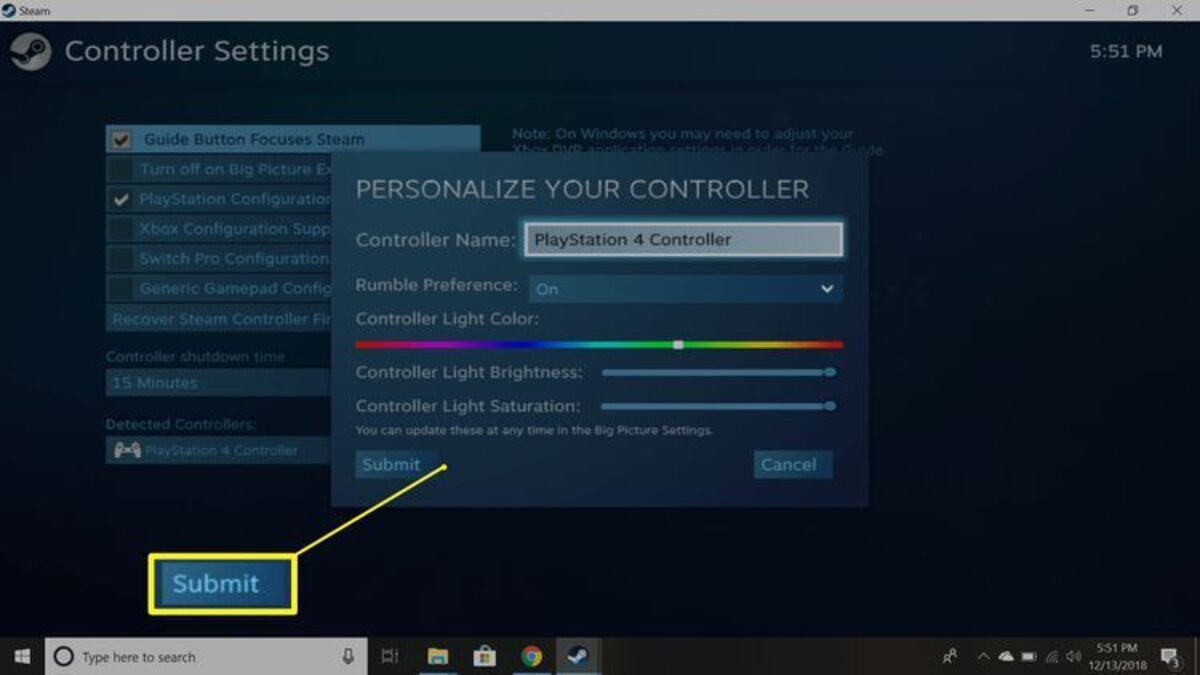
Luckily, setup is pretty easy – most people are only going to need their controller and their PC, along with maybe a USB cable or a Bluetooth dongle, depending on your specific needs. Let’s start with the obvious: connecting your controller.
For some, this step is as simple as using a USB cable to plug in your controller – you’ll find a port on the back of your controller, and a matching USB port either on your computer tower or on the side of your laptop. If you’re happy using a corded controller, you can do this and skip all the way to step 3. If you’d like to use your controller wirelessly, you’ll have to set up Bluetooth.
Hopefully, your computer has Bluetooth capabilities – if not, you’ll need to find a dongle that supports Bluetooth 2.0. Luckily, these are pretty easy to find at most retailers, especially if you’re looking somewhere tech-oriented like Newegg or Best Buy. Note that depending on your version of Windows, these menus may differ slightly in wording or navigation, though they should still be fairly intuitive. We’re currently working off of Windows 11. If you’re unsure of your version, you should be able to find it by navigating to your System Information.
To get started, you’ll press the Windows start button (the little flag at the bottom left of your taskbar), and navigate to Settings. From there, select Bluetooth & devices (depending on your version of Windows, this may just simply be “Devices”). Depending on your computer, you may also be able to access your Bluetooth settings at the bottom right of your taskbar, by clicking on the little hub that shows your WiFi, volume, and battery. You can also potentially bypass all this kerfuffle by going to the search bar next to the start button and typing in “Bluetooth”. From there, turn Bluetooth on, and click Add device (on older versions, you may have to click “Add Bluetooth or other device,” and then click “Bluetooth” from there).
Whew! Still with us? From there, take your PS4 controller, and at the same time, hold down the “Share” button (to the right of the D-pad) and the PS button (the round button with the PS logo between the analog sticks). Once the light bar on your controller starts flashing, turn back to your Windows settings, and under your discovered devices, you should see a new device, most likely called something like “Wireless Controller.” Click on it to add it to your paired devices, and you should see a message telling you your device is ready!
You’re over the hump now! This next part’s pretty quick – just log into Steam, and navigate to your Settings (found by clicking the “Steam” button in the top left). From there, you’ll see a submenu called Controller. This is also where you can check if your controller is being detected properly. If it is, at the top of the settings, you’ll see “Controller Name,” along with a few more settings. If it’s not working, you’ll see “No controllers detected” and an icon of a controller with a little slash through it. If you’re running an older version of Steam, after you click on Controller, you may have to navigate to General Controller Settings under Controller Configuration.
From there, you can check the box that says Playstation Configuration Support. Once that’s done, you can customize your controller’s behavior to your heart’s content – make the touchpad behave like a mouse, or move the in-game camera by moving your controller around. The world is your oyster. You can even change the color of your light bar!

Like all tech, PS4 controllers can be a bit finicky, especially if you’re using Bluetooth capabilities. If your PS4 controller isn’t working properly, we have a few fixes we recommend:
If you’re using it with a USB cable, unplug it and plug it back in. If it’s still not working, try a different USB cable to figure out if the issue is your cable or your controller. If you’re using Bluetooth, try turning your Bluetooth on and off again. Consider testing if another Bluetooth device, like a pair of wireless earbuds, will connect. If your Bluetooth as a whole doesn’t seem to be working, try turning your PC itself on and off again. Often, that will fix any Bluetooth issues you may have. If your Bluetooth seems to be working just fine, try removing your controller as a device from your Bluetooth pairings and adding it again.
Try turning your controller off and on again, or letting it sit on the charger for a bit. If it still doesn’t work, you may need to try resetting it – luckily, PlayStation has a guide for that. It’s pretty easy, and all you need is a paperclip – just remember to make sure your controller is off and unplugged.
Make sure you have PlayStation Configuration Support enabled (as outlined in step 3). However, some games also don’t natively support PS4 controllers – if a specific game seems to have some wonky keybindings that you can’t undo, try going into the game’s properties (by right-clicking it in your steam library) and disable Steam Input for the game. Of course, some games don’t support controllers at all, so make sure you can use a controller for the game (we’ll go over how next).
These fixes should address most of your problems. If you’re finding your controller still doesn’t work properly, you may have to seek out specific troubleshooting guides by Steam and PlayStation. Reaching out on various forums may also help – r/Steam is a great place to get advice.

So you’ve got your controller set up – now it’s time to use it! But how do you know which games are compatible with your controller? Well, Steam has a specific category in its store for controller-friendly games, which is good for if you want to cast a wide net. But if you want to check if a specific game is controller-friendly, you can navigate to the store page. If you scroll down a little, just below the “Is this relevant to you?” section will be a section with basic information on the game, such as if it’s singleplayer or multiplayer, if it has achievements, captions, etc. At the bottom of that section will be a section on controller support, where you’ll be able to find out if your controller is fully, partially, or not at all supported.
For games you already own, if you’d like to view only the games you can play on your controller, you can navigate to your library and go to the “search by type” menu. From there, you’ll see a “hardware support” section where you can tick it to show you games tagged as “controller preferred” or “full controller support.”
If you’re looking for great controller-friendly games to play, some of our favorites include:
Of course, there are many more out there, whether you’re looking to play alone, or with friends – feel free to check out Steam’s controller-friendly category, or look at Steam 250’s player data-driven ranking of best controller games. And with that, happy gaming!